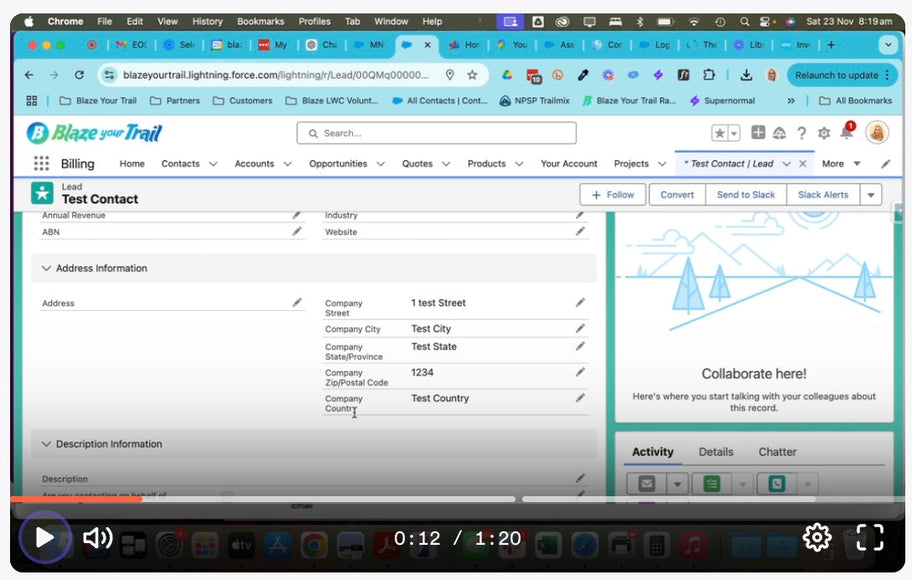In this video, we walk you through the process of mapping lead company fields to the address fields of the primary affiliation associated with a contact in Salesforce’s Nonprofit Success Pack (NPSP). This is particularly useful if your organization collects business leads through web forms and needs to ensure accurate data mapping.
Why This Matters
In NPSP, when a lead is converted, the Address field on the lead is mapped by default to the Household Account associated with the contact. This can pose a challenge if you are dealing with business leads, as the company address information might be lost or misallocated. To avoid this, it’s essential to map the company address fields correctly to the appropriate Organization Account during the lead conversion process.
What You’ll Need
- A test lead with company information (address details included).
- A test organization account to simulate the affiliation.
- Access to your Salesforce instance with NPSP configured.
Step-by-Step Instructions
-
Set Up Your Web Form
If you are collecting leads through a web form, ensure that the form includes fields for:- Company Name
- Company Address (Street, City, State, Postal Code, Country)
These fields should be mapped to the corresponding fields on the lead object in Salesforce.
-
Create a Test Lead
- In Salesforce, create a new lead with:
- Name: Test Contact
- Company: Test Company
- Address: Test Street, City, State and Postcode
- In Salesforce, create a new lead with:
-
Verify Lead Mapping Rules in NPSP
In NPSP, review the default lead conversion mappings:- The Address field on the lead maps to the Household Account.
- To map the Company Address instead, ensure the Organization Account is selected as the primary affiliation during the lead conversion.
-
Convert the Lead
- Open the lead record you just created.
- Click on Convert.
- In the conversion process:
- You can check for Account records that already already exist with the same name
- This helps prevent duplicate records
-
Test the Mapping
- Navigate to the converted contact’s record.
- Verify the primary affiliation is set to the organization account (Test Company).
- Check the address fields to ensure they match the company address provided on the lead.
Best Practices for Business Lead Management in NPSP
- Customize Your Lead Mapping: If your organization primarily deals with business leads, consider customizing lead mapping to prioritize organization account fields over household account fields.
- Train Your Team: Ensure your team understands how to handle lead conversions and affiliations correctly to maintain data accuracy.
- Audit Regularly: Periodically review converted records to ensure mappings are functioning as expected.
By following these steps, you can ensure that business leads collected through your website are accurately mapped to the correct account record type, reducing errors and improving data quality.
Please watch this 1 minute video to see it in action: