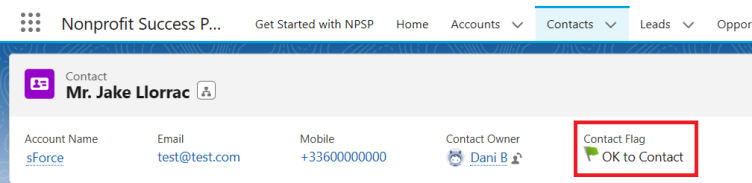We are living in a digital world where data protection and privacy laws (such as the General Data Protection Regulation in the European Union, the California Consumer Privacy Act in the United States or the Privacy Principles in Australia) are vital because they protect people’s personal data from misuse by companies or the government.
Consent management is governed by these data protection and privacy laws imposing requirements for obtaining, maintaining, and withdrawing consent and respecting people’s choices in the processing of their personal data for a specific purpose. Consent must be freely given, specific, informed, and unambiguous and it can be withdrawn at any time.
Contact Consent Management in Salesforce Nonprofit Success Pack
Out of the Box
Salesforce Nonprofit Success Pack makes it easy for you as a nonprofit to comply with constituent preferences about communication with or from your organization.
Out of the box, the “Do Not Contact” (API Name npsp__Do_Not_Contact__c) managed field on the Contact standard object shows whether or not the constituents want your organization to call or email them.
Let’s take it a step further
Imagine that you can open a Contact record and understand your constituent’s choice at a glance because it is dynamically displayed in a visually engaging manner, front and center on the page.
A Contact Flag solution empowers you to quickly get on with your work and focus on what matters most to your organization.
How to build your own Contact Flag
Here is how to implement it in 4 easy steps:
- Create a custom field on the Contact standard object (in a sandbox)
Go To Setup - Contact - Fields and Relationships and click New
Choose data type: Formula and click Next
Fill in the field label: Contact Flag and choose the formula return type: Text.
Click Next.
Insert the formula:
IF
(npsp__Do_Not_Contact__c = TRUE,
IMAGE("/img/samples/flag_red.gif", "Red Flag") & " " & "Do Not Contact",
IMAGE("/img/samples/flag_green.gif","Green Flag") & " " & "OK to Contact")
Scroll down to Check Syntax and click Next
Establish the field level security for profiles, as appropriate for your organization and click Next
Finally, add the new field to page layouts, as appropriate for your organization and click Save
- Add the newly created field to your Compact Layout so that it appears in the Highlights Panel component on the Contact record page
- Take it for a test drive
Open a Contact record
- If the Do Not Contact checkbox is inactive you should see a green flag
- If the Do Not Contact checkbox is active you should see a red flag
Deploy the feature to your production org
Keep in Mind
Salesforce offers guidance and suggestions to help you find ways to comply with constituent preferences about communication with or from your organization. For example, you could also use the Salesforce Individual object to manage consent and other data privacy choices.
However, balancing organizational needs and legal obligations can be challenging. You are responsible for your own compliance obligations in your use of the Salesforce Services and Salesforce.org applications. It is recommended that you work with your advisors, including legal counsel, to determine whether you are covered under a legal requirement, and come up with a compliance plan that works best for your organization.
References and Useful Links
Consent Management for NPSP (salesforce.com)
General Data Protection Regulation (GDPR) – Official Legal Text (gdpr-info.eu)
Privacy | Attorney-General's Department (ag.gov.au)
Store Customers’ Data Privacy Preferences (salesforce.com)
Prepared by Dani Bragau (post here)